There are many applications of Google forms for business activities. Whether you’re sending an invitation, collecting customer information, or conducting a market survey, Google provides simplified data collection and analysis.
This article will guide you on creating Google forms, basic ways of using Google forms, and data analysis.
You will also learn how to analyze responses, customize Google forms, and other advanced features for best results.
Another outstanding benefit will be creating a quiz or survey with Google forms according to the desired information.
Advertisements
Significantly, an online business will gain excellent results from the vast world of Google apps and features.
The use of Google forms for business can be enjoyable by Social media analysts, SEO experts, sales, or marketing professionals.
Moreover, some businesses can hardly survive without depending on Google for one thing or the other these days.
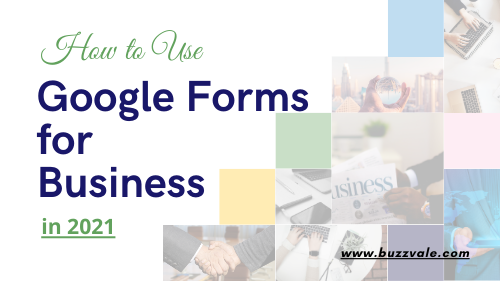
Top 10 Benefits of Google Forms for Business
The information you collect through Google forms applies to your business in several ways.
Besides, using the forms will determine how you will create it and what contents it will contain.
Find below essential reasons why you should consider Google forms for your business:
- Google forms allow you to collect feedback from customers on your products and services.
- You can ask the participants to pre-register for an event or a business opening.
- Carry out a free survey or questionnaire for all attendees at the end of a conference or any other event
- Re-invite attendees of a seminar, conference, or other events
- Seek the opinion of essential stakeholders on crucial issues of collective contribution
- Google forms can gather information from new or potential clients and process it.
- You may ask participants to rate your company’s performance for a specific service. For instance, you may ask customers to place your company’s customer service after giving out help or support.
- Request that colleagues or employees share their opinion on a project or plan.
- Set up a voting contest where participants can choose a product or service above others. Besides, you may ask for a choice of product name, which products to retain, and which to scrap, and others.
- Google forms can help to collect data anonymously, which enhances people’s chances of sincerity.
How to Create Google Forms for business
Whether as a startup or trying to cut down marketing costs, Google forms has a lot to offer your business.
Also, this tool provides access to data that can become vital to your growth plans.
Basically, creating Google forms requires an existing Gmail account or intent to open a new one.
- Sign in to your Gmail account or open a new one
- Open the new form page here and click the big plus sign for a new blank form. You can also create a new form when you click on “New” and then “Google Forms.”
- Google forms allow you to create a blank document or choose from existing templates of primary uses of the form.
- Give your form a suitable title by merely editing the default “Untitled form” to your desired name. Afterwards, the page synchronizes the title as the form name. Also, you can add a title description to the bottom.
- Furthermore, you can add an image below this section to give your respondent a pictorial idea. The image can be your company logo or an e-flier of the campaign. We will discuss further this Google forms header image size below.
- Add questions to your form and, if need be, create new sections as appropriate.
- Share the form with your targets through mail or auto-generated link. You will also find more details on distributing Google forms below.
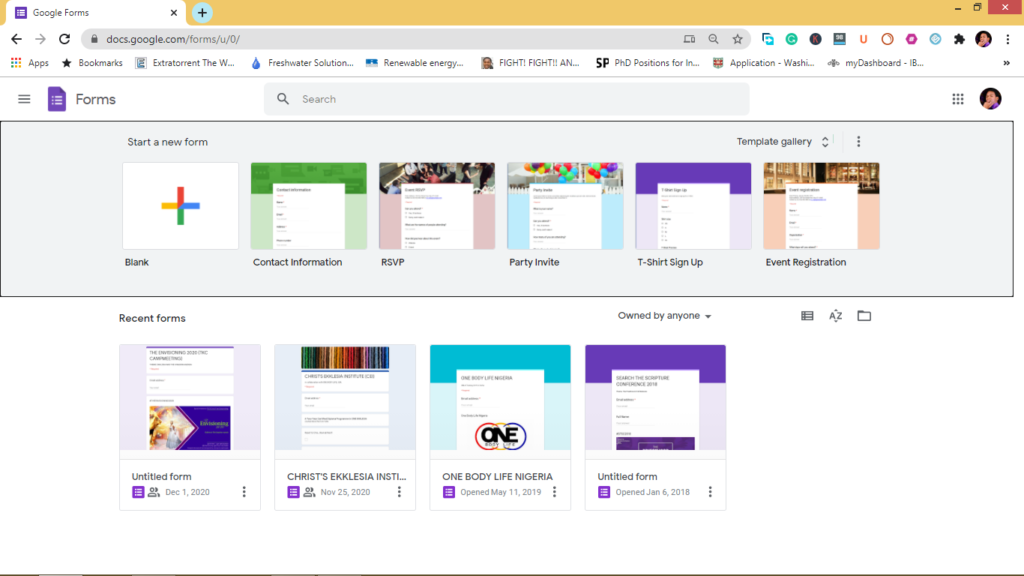
Google Forms Question Types for Business
It is vital to ask relevant questions to the form by clicking the “Add a new question” feature.
More so, each answer type will be crucial when analyzing the results for the presentation.
Type in the question in the box and choose the kind of answer you want below it. Some of the answer types may include
- Short text
- A paragraph or long text
- Multiple choice
- Dropdown
- Checkboxes
- File upload
- Linear scale
- Multiple choice grid
- Checkbox
- Date
- Time
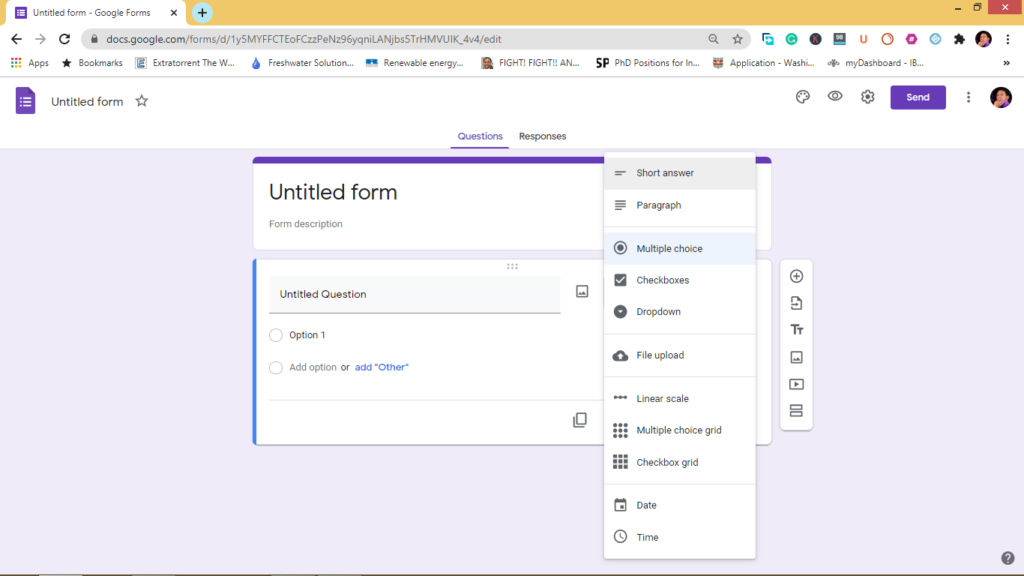
Distributing Google Forms to Participants
When you are done preparing the Google forms, you can click on the “Send” button at the top right corner.
So, this choice pops out a menu with diverse sharing options, including sending direct mail to your contacts.
The easy way to get all respondents’ email addresses is to click on the appropriate checkbox at the top.
Besides, this step is crucial to building an email list containing all your respondents.
Clearly, there are three ways of Google forms distribution, which includes
- Direct mail
- Embedding the code or
- Send the direct URL to respondents.
Besides, you can share this link via social media, making it relatively easy for your target to respond. The available options there include Twitter and Facebook.
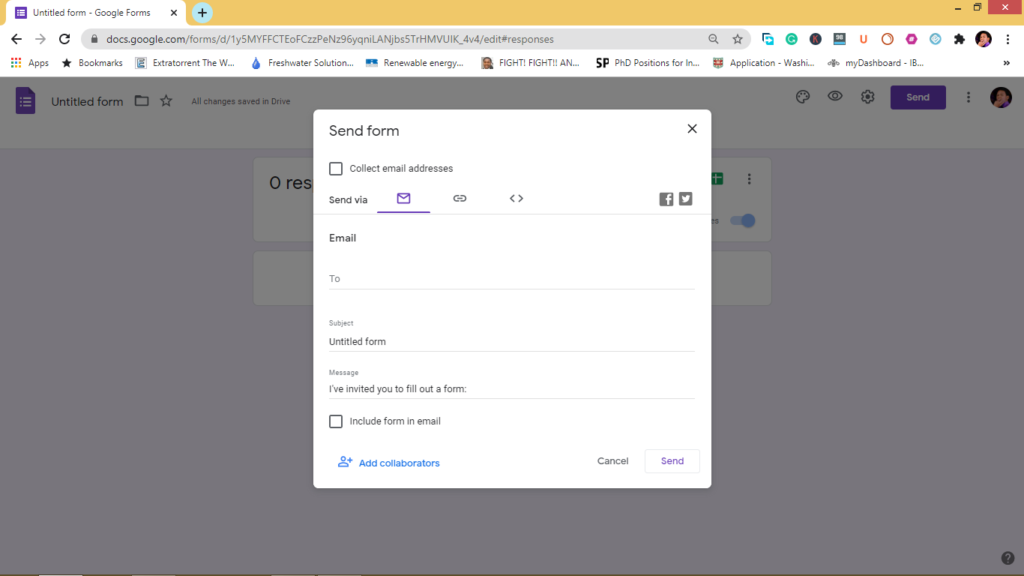
Viewing and Processing Google Form Responses.
After getting your Google Sheet responses, you can check out the reactions under the “Responses” tab.
The obtained responses can also graphically plot the distribution of clients to help with illustrations.
In one way, you may handle the data of all respondents together. On the other hand, you may check out an individual’s responses to each question.
If you don’t intend to include one of the respondents, you can delete this single user’s responses.
Users can also access other items under the menu, including the feature, to get an email response notification.
Also, you can download and print the received responses as a spreadsheet file in .csv format.
Google Forms Header Image
An essential element of Google forms is the Google forms header image, which must have a perfect size.
Consequently, the standard image size for Google Form images as the header banner is 1600 by 400 pixels.
However, you may discover that the upper part of the question area covers the bottom part of the image.
Besides, consider a PNG or JPG image format with relatively high quality for the target.
However, if you provide an image that does not fit in, Google automatically crops it into space.
Other Essential Google Products for your Business
Day by day, more businesses are getting to rely more on Google’s products to enhance their performance towards more profit.
Below is a selection of some of the specifically tailored Google products for your business:
- Google Drive. Google Drive is your number one storage platform for practically all files. In other words, you can integrate documents, presentations, slide apps, and spreadsheets. Also, you can share these files with anyone you grant access to.
- Google My Business. This tool enlists your business for online presence and profile, including your physical location, contact phone number, and email. Moreover, you can share photos, videos, website info, and even related posts to your business, as well as show reviews.
- Google Hangouts. Here, Google gives you a live chat tool to co-opt all your team members in a pure conversation. At least, the business will spare itself of email clutters and build a viable relationship through productive communication.
- Google Voice. The Voice app allows an entrepreneur to create a business telephone line via Google. In other words, with a registered phone line, you can customize its services to receive and make formal calls.
- Google Calendar. This tool allows you to plan out your schedule, including days, weeks, and months without missing a thing. Besides, you can share this schedule with team members for everyday tasks and even sync activities.
What are the uses of Google Add-ons?
Businesses can also get advanced features through Google forms add-ons, which are third party extensions to do specific actions.
Google add-ons can be in the form of customized notifications with integrated CRM systems or coded programs.
Simultaneously, when using these Google forms features for a business, you can re-access the responses for future purposes.
You can check out the add-ons under the “App” menu and select your choice. On the other hand, you may remove any Google add-on by simply uninstalling it from the same menu.
However, if you have some level of expertise with programming, you can customize your add-on through Google Script editor.
You will find all these features as you learn to use Google forms for better business results.
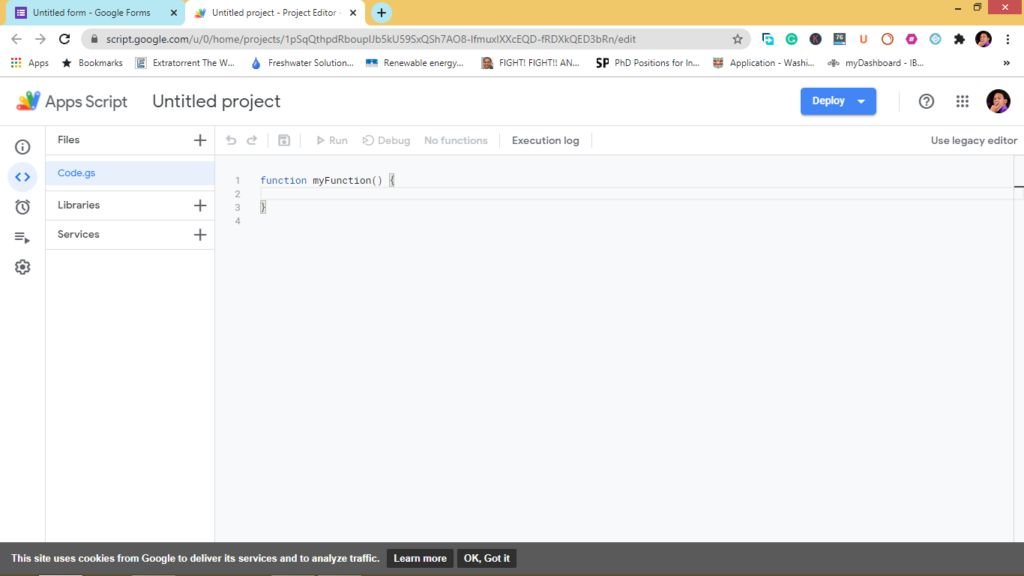
How to Create a Survey on Google forms
Google forms is an essential part of business operations in creating, storing, managing, and sharing data.
Furthermore, business owners can create surveys or questionnaires through a series of questions with this tool. The form is easy to use and contains many features that can achieve many purposes.
You can create a new survey with Google forms by following the steps below:
- Google form sign-in is simply through an existing Gmail account. So, sign in to your Gmail account.
- Choose a form template or create a new one.
- You can insert an image header into the top of the form (the recommended size is 1600 x 400 pixels).
- Put in the title and description.
- State the question title and insert a short description of your expected answer where necessary. While sending the form, Google generates a link to share that you can shorten for ease of use. Otherwise, you can customize the link here.
- Choose the answer type, including a short answer, long text, checkboxes, scale, grid, multiple-choice, and listing.
- After listing all your questions, recheck them to ensure there are no mistakes.
- While creating your questions, you can insert a page break or “new section” to categorize your questions.
- Publish your form and share it with your target recipients
- After receiving responses, you can analyze the results and present them in graphical illustrations. As a result, you may group your answers into respondents’ categories or edit the form for subsequent uses.
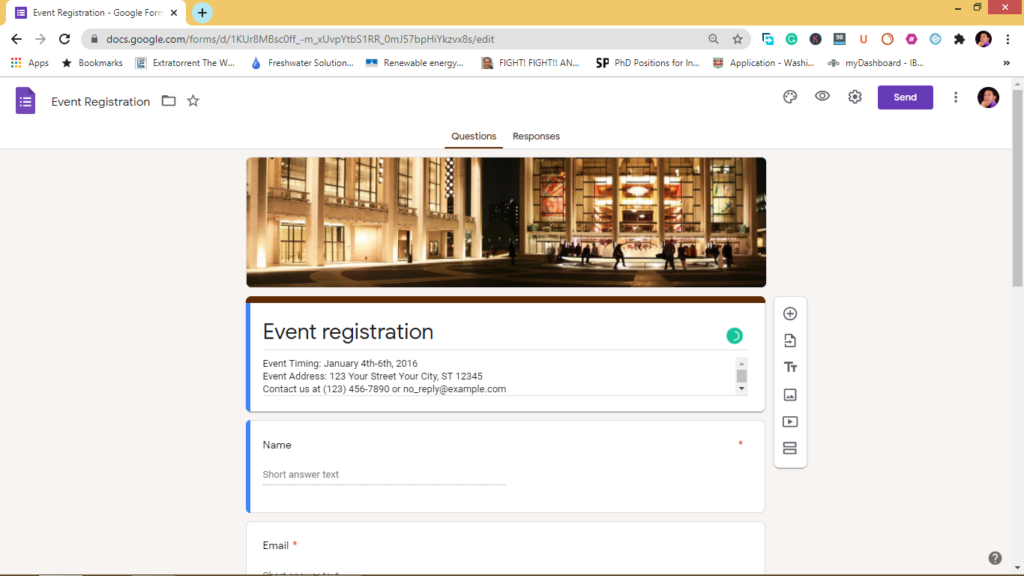
How to Make Google Forms Survey Anonymous
While creating a Google Form for a survey, you can use the following steps to complete an anonymous form:
- Do not ask for personal info such as name, email address, phone number, and others in creating your question.
- Also, go to “settings” on the menu.
- Unselect “collect email addresses.”
- Also, uncheck the “limit to 1 response.”
If these features are already unchecked, leave them as they are.
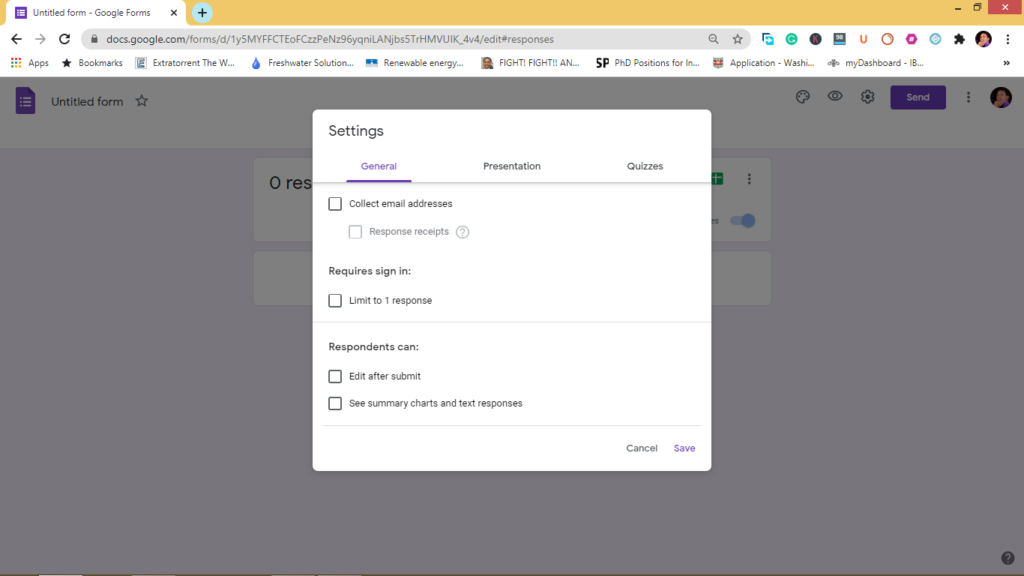
10 Alternatives to Google Forms
When not using Google forms, some of the other online tools with similar features.
Others are third-party software solutions that you can integrate with its use. Below are typical examples:
- Survey Monkey
- Microsoft Forms
- Typeform
- Jotform
- Formotus
- InfoPath forms
- MailChimp
- Slack
- Trello
- Salesforce
FAQs on the use of Google Forms
- Are Google forms HIPPA compliant?
No, Google Forms are not HIPPA-compliant
- Do people need Google accounts to respond to Google forms?
No, anyone can actually respond to the Google form, with or without Google accounts.
- Can I restrict the use of Google forms privately to my business alone?
Yes. In sharing the form, you can adjust the settings to restrict collaborators who can view and edit the form.
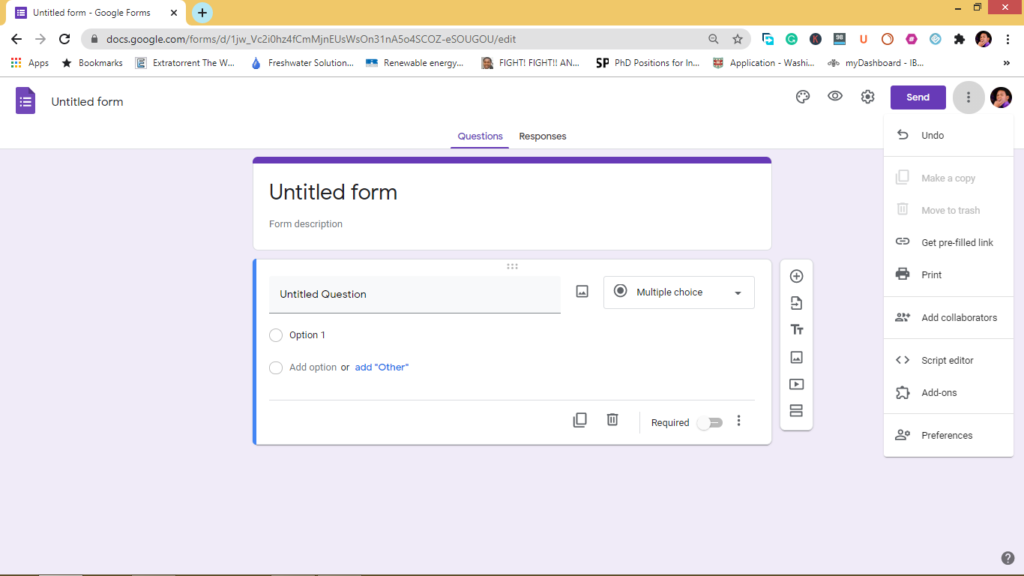
- How many responses can Google forms handle?
Google forms can handle up to 2 million responses, just as Google sheets. That is a lot of data for use.
- Are Google forms anonymous?
You can create Google forms anonymously and ask for anonymous responses, which does not require respondents’ personal information.
- Are Google Forms safe and secure?
Google forms are safe to use and can be strict about security. However, it does not remove the fact that users should restrict those who can edit the document.
- Where are Google forms saved?
Google automatically saves the forms inside Google drive and are accessible in cloud storage.
- Can I access Google Forms offline?
Google forms require the internet, and each responder needs to be online to use them. However, you can print out the form and ask respondents to fill them manually.
- Can I merge two or more Google forms?
No. However, you can add the link to another form at the end of a form. Following that, you can then save the results of both forms in the same spreadsheet.
Conclusion
On a final note, all business levels can find one or more Google tools to grow their stature further. This article illustrates Google Forms as one of such tools that can become very handy for business.
They are also easy to integrate, and you can process the collected data to gain helpful information from your participants.
Processing this real data can be the edge you need over your competitors.
Have you tried Google forms before? Tell us about the results you got.
And if you have not, let us know how you think Google can help your business.
Drop your comments in the box below.
This is a very useful article. Every business need to read this and make use of it. Thank you